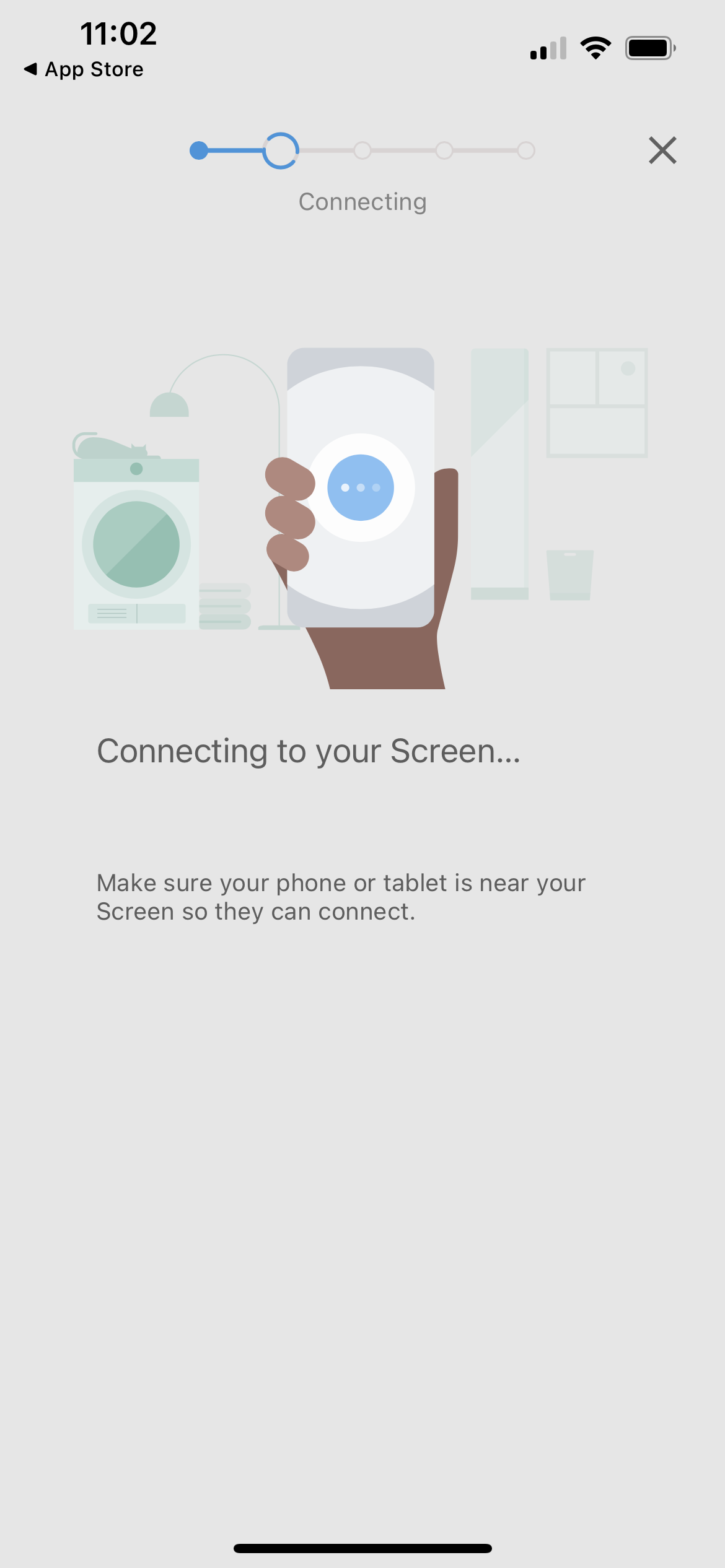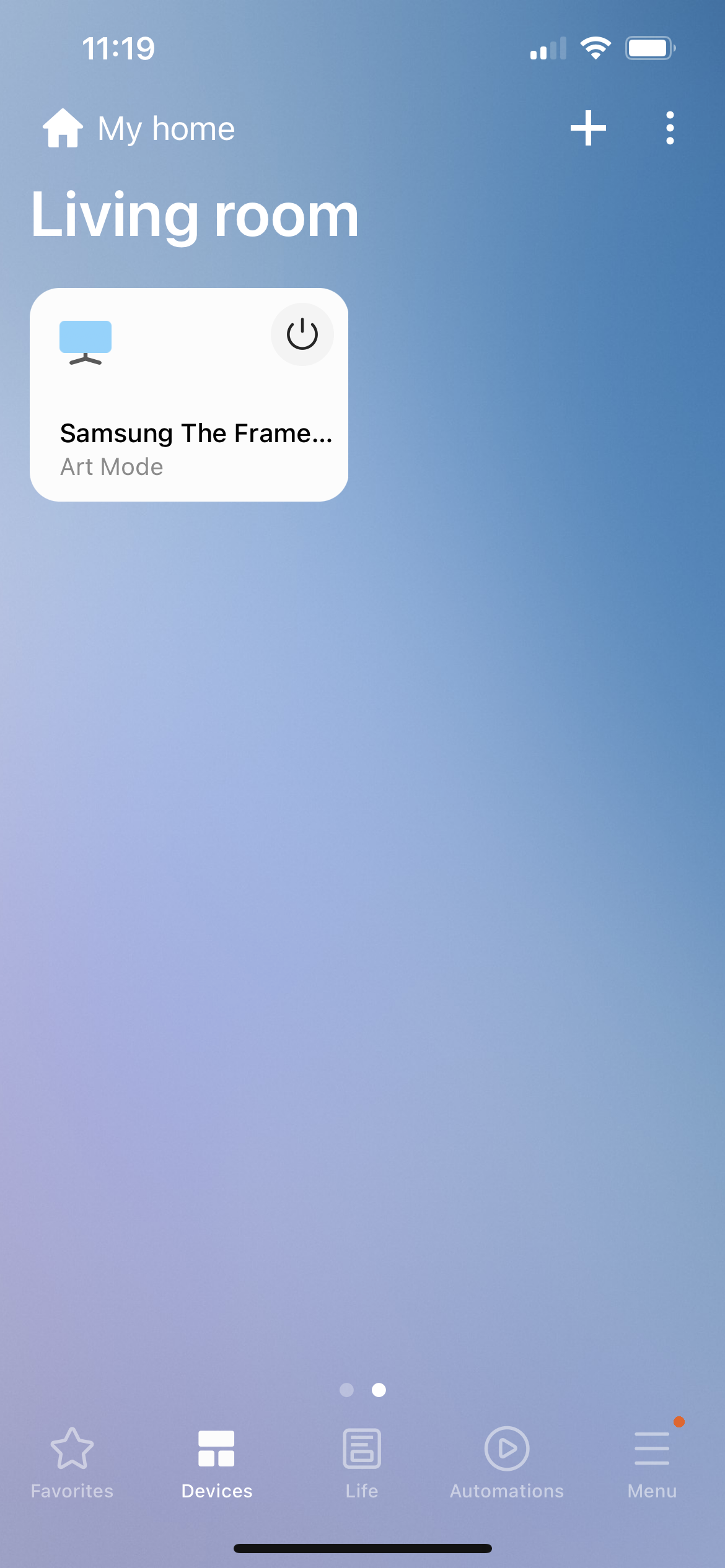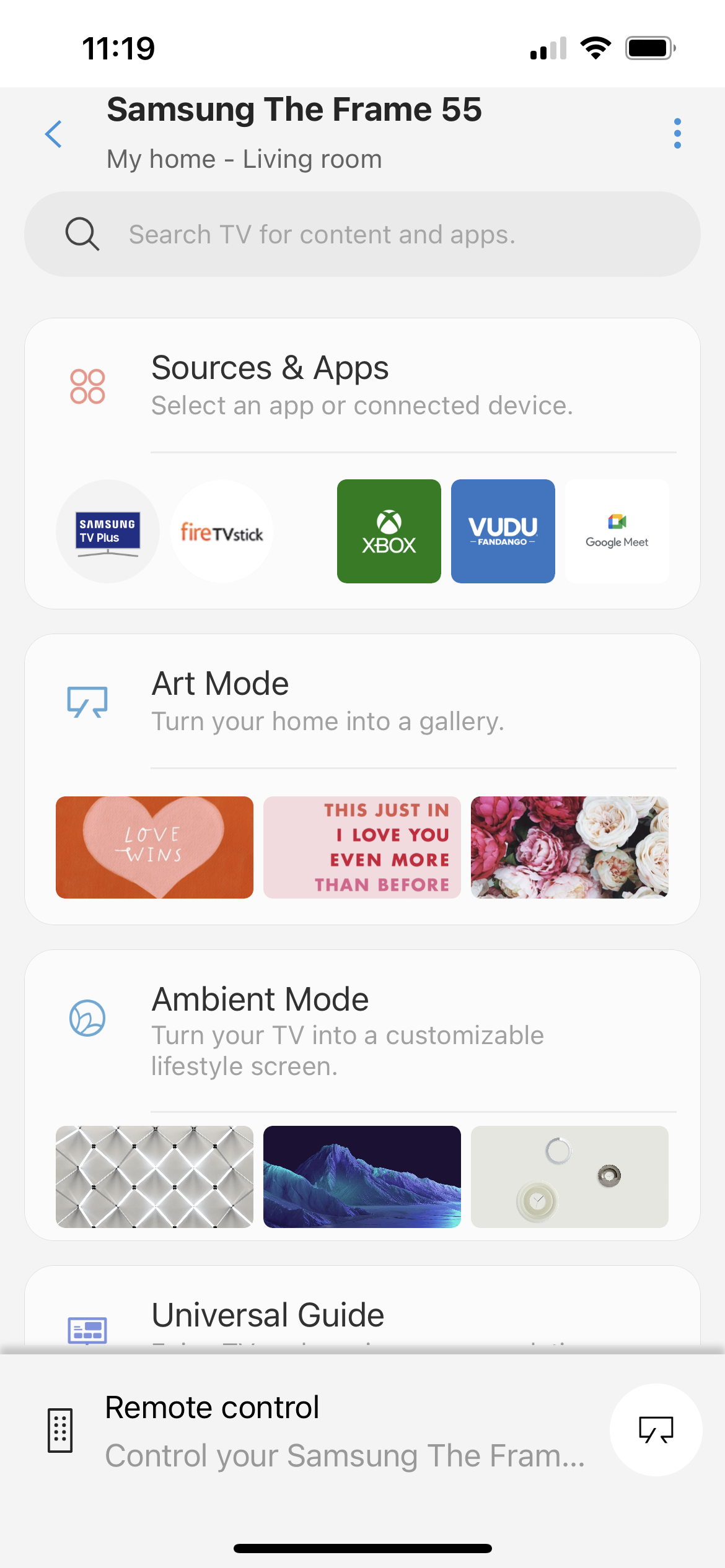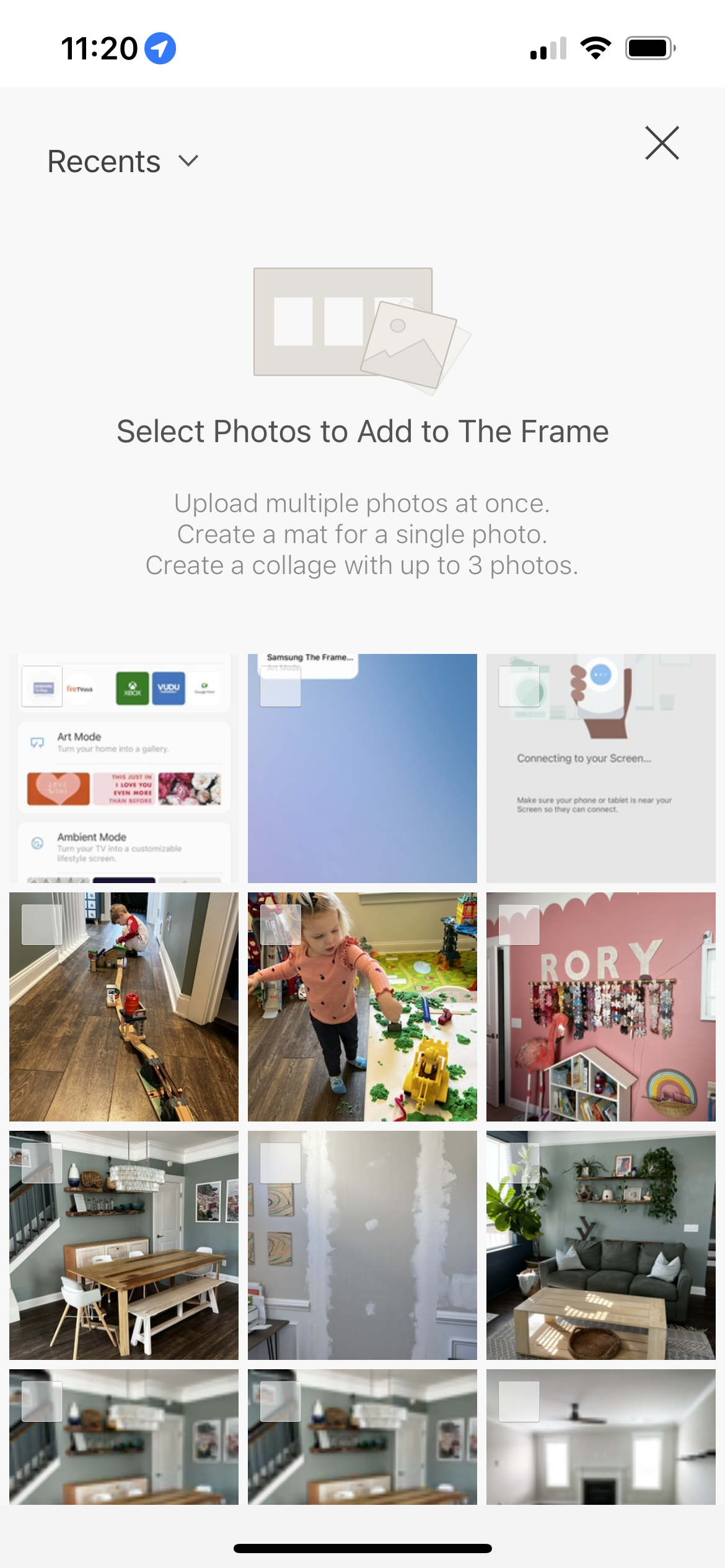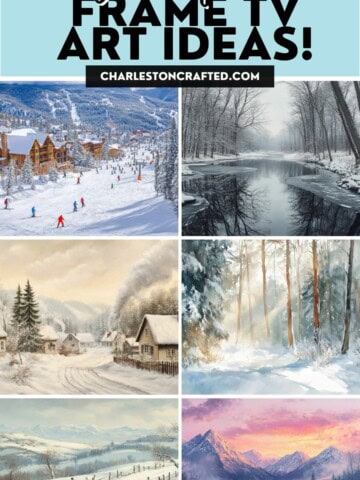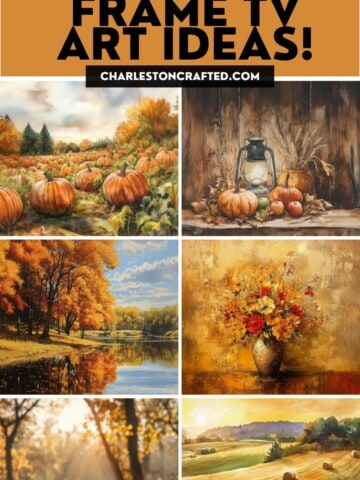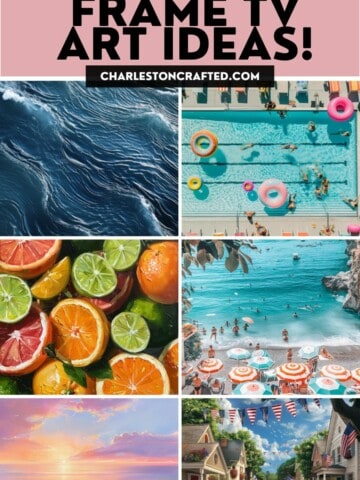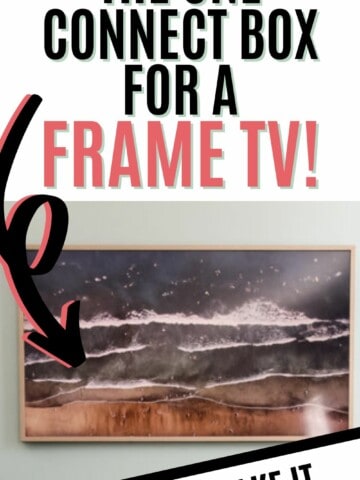Want to upgrade beyond the basic art that comes with your Samsung Frame TV? Here is a step by step guide on How to Upload Art to the Frame TV!
The Frame TV is an awesome TV that looks like a framed piece of artwork on the walls. It mounts very close to the wall and can be paired with a frame to make it really look like a piece of artwork.
It makes sense to update the art on your Frame TV to reflect your personal style and the color or design scheme in your room.
In fact, many people like to change the art in their Frame TVs seasonally! That is the beauty of this TV - it's much easier to change than an actual large piece of art!
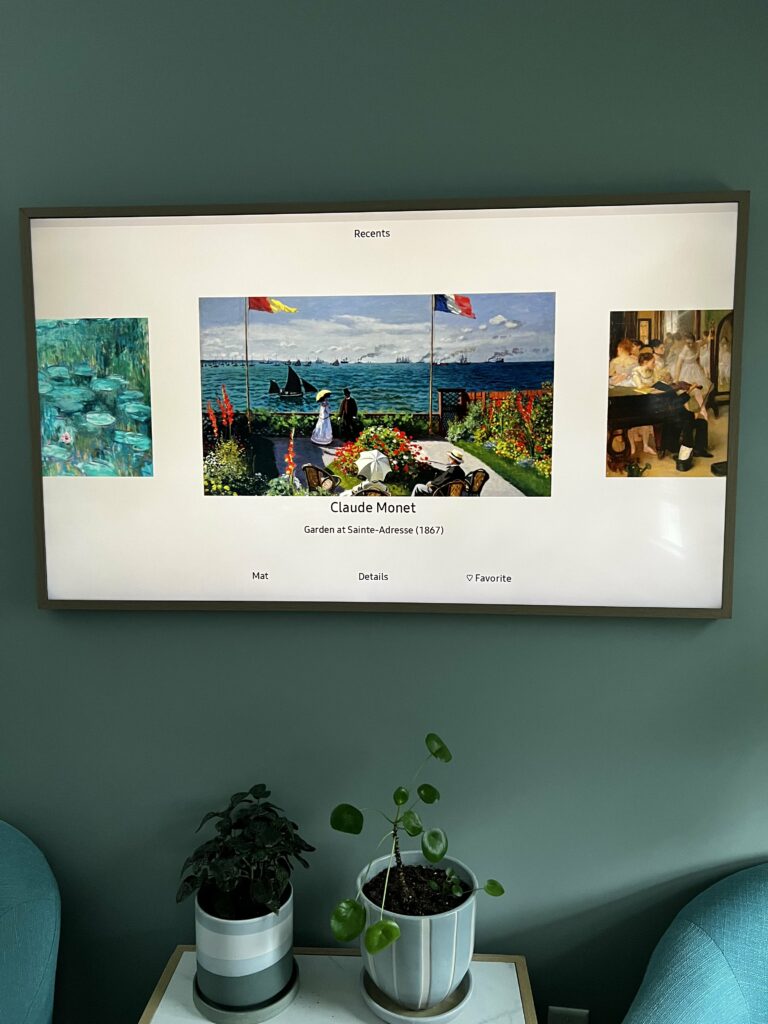
Can you upload your own art to the frame?
Yes! You can upload art or photos from your phone to the Samsung Frame TV via the Samsung Smart Things App!
More Samsung Frame TV:
Want to do more research on a Frame TV? We are spilling all the tea!
- Is a Samsung Frame TV worth it?
- The best wall mount for a Samsung Frame TV
- Do you need a sound bar with a Frame TV?
- The best Samsung Frame TV frames
- How to upload art to a Frame TV
- What art comes with the Frame TV?
- How to get free art on frame tv
Can you display your own pictures on the frame TV?
Yes, you can display any image that you want on your Frame TV. The art should be ideally sized to 3840 pixels x 2160 pixels to perfectly fit your TV!
How do I download Etsy art to frame my TV?
After you purchase downloadable art from an Etsy store, Etsy will email you a link to download it.
If you don't have access to your email or you don't get it, you can download it from your Etsy purchases account.
To download your files:
1) Go to You > Purchases and reviews
2) Look for the order
3) To the right of the order click “Download Files”
Save the files to your phone, then use the Samsung Smart Things app to upload the art to your TV.
Can you put any art on the frame TV?
Yes, you can display any image that you want on your Frame TV. The art should be ideally sized to 3840 pixels x 2160 pixels to perfectly fit your TV!
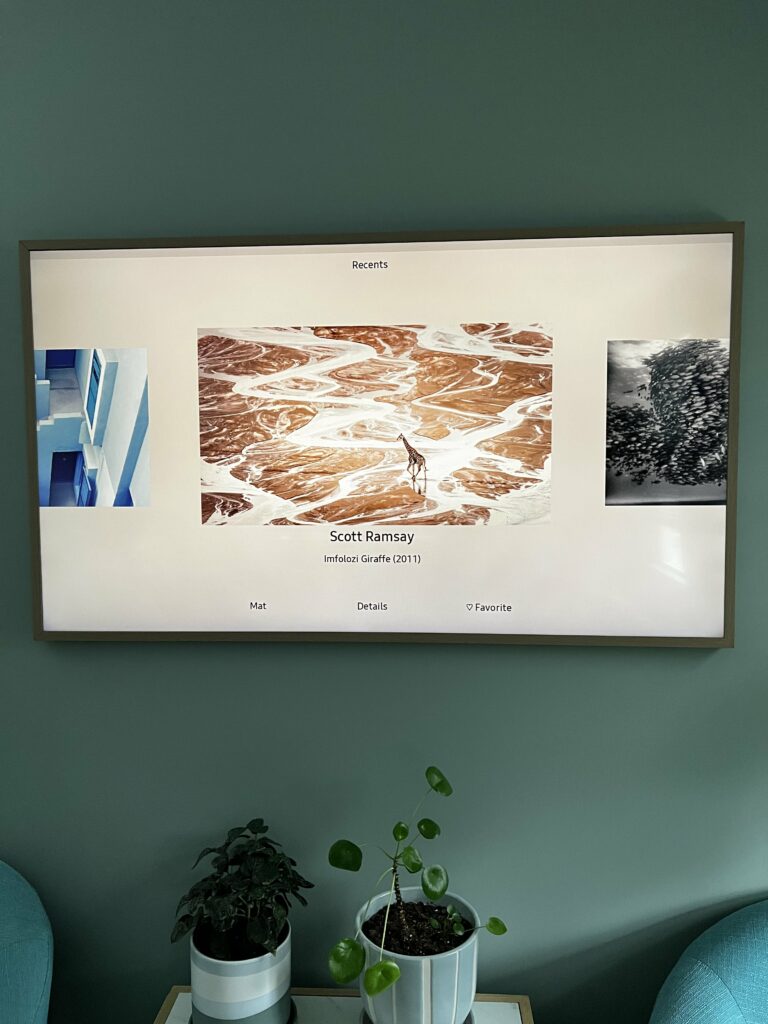
How do I get pictures from my Iphone to my Samsung TV?
You will want to download the Samsung Smart Things app and use the app to upload your own photos or apps to your Samsung TV.
Do you have to pay for art on Samsung frame?
There is a small selection of art that is included with the Samsung Frame TV. Beyond that, you can upload your own art or pay for one-off or subscription art from the Samsung ARt store.
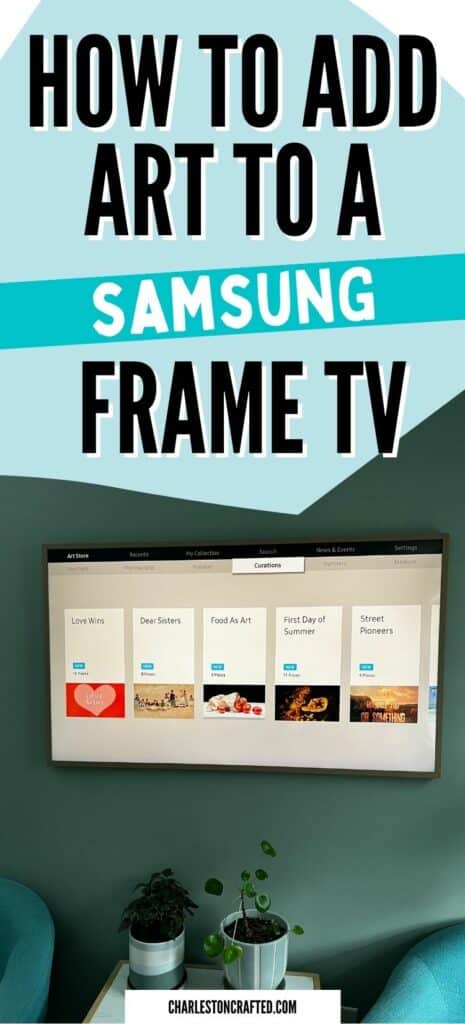
How to Upload Art to the Frame TV
STEP 1: Download your art
Download your art to your phone - if it's on your computer, it's often fasted to air drop it to your phone!
If you are downloading multiple pieces of art, I suggest creating a folder on your phone to keep all your art in one easy to find place!
STEP 2: Download the app
Download the Samsung Smart Things App to your phone.
Run through the guided set up on the app to connect to your TV. You will need to be near your TV and your phone needs to be on the same wifi as the TV is on!
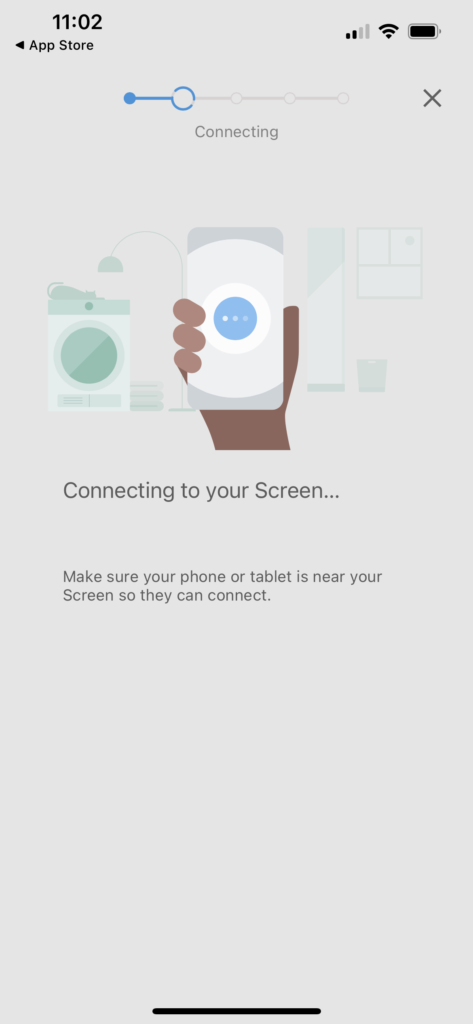
STEP 3: Pull the art into the app
Open the Samsung Smart Things App:
- Tap DEVICES
- Select ART MODE
- Select ADD YOUR PHOTOS +
- Select your desired photo or art
- Push CREATE MAT and choose if you want a mat or no mat
- Push SAVE ON THE FRAME to add to your TV!
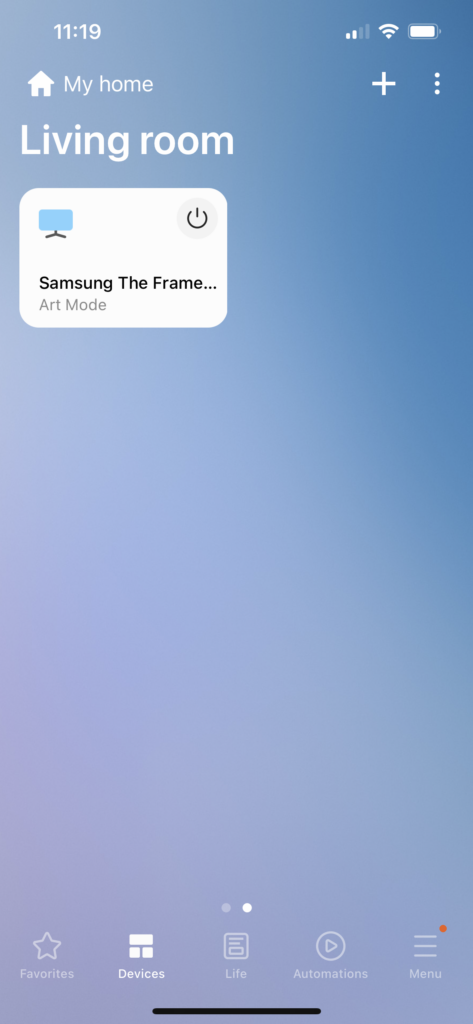
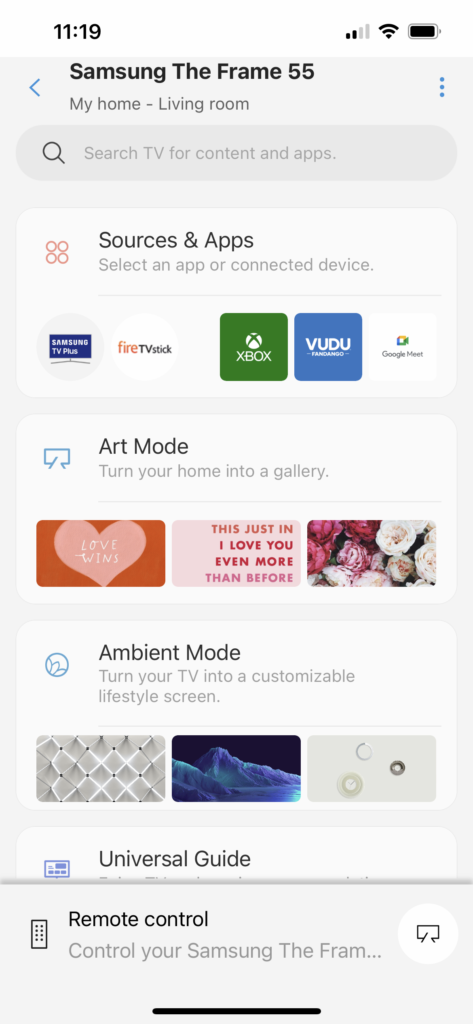
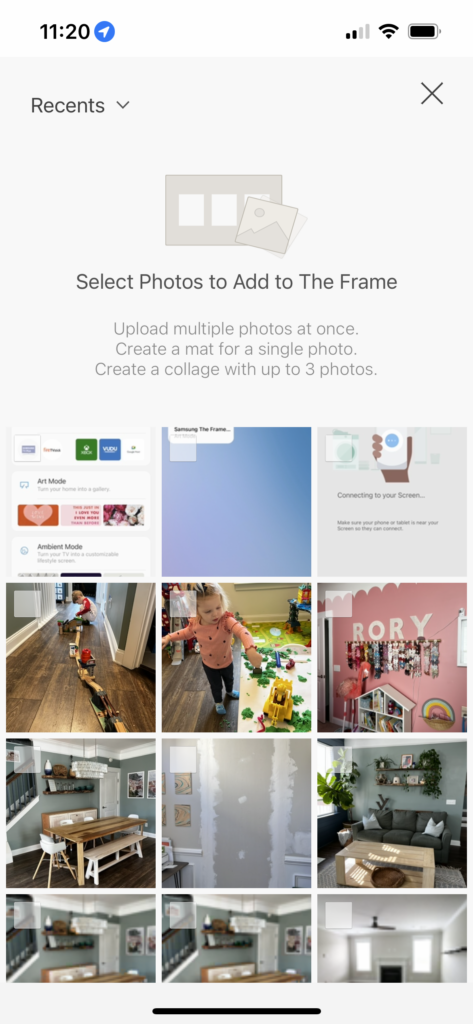
STEP 4: Adjust settings
You can adjust the brightness and color settings to tweak the look of your art and make it look as realistic as possible!
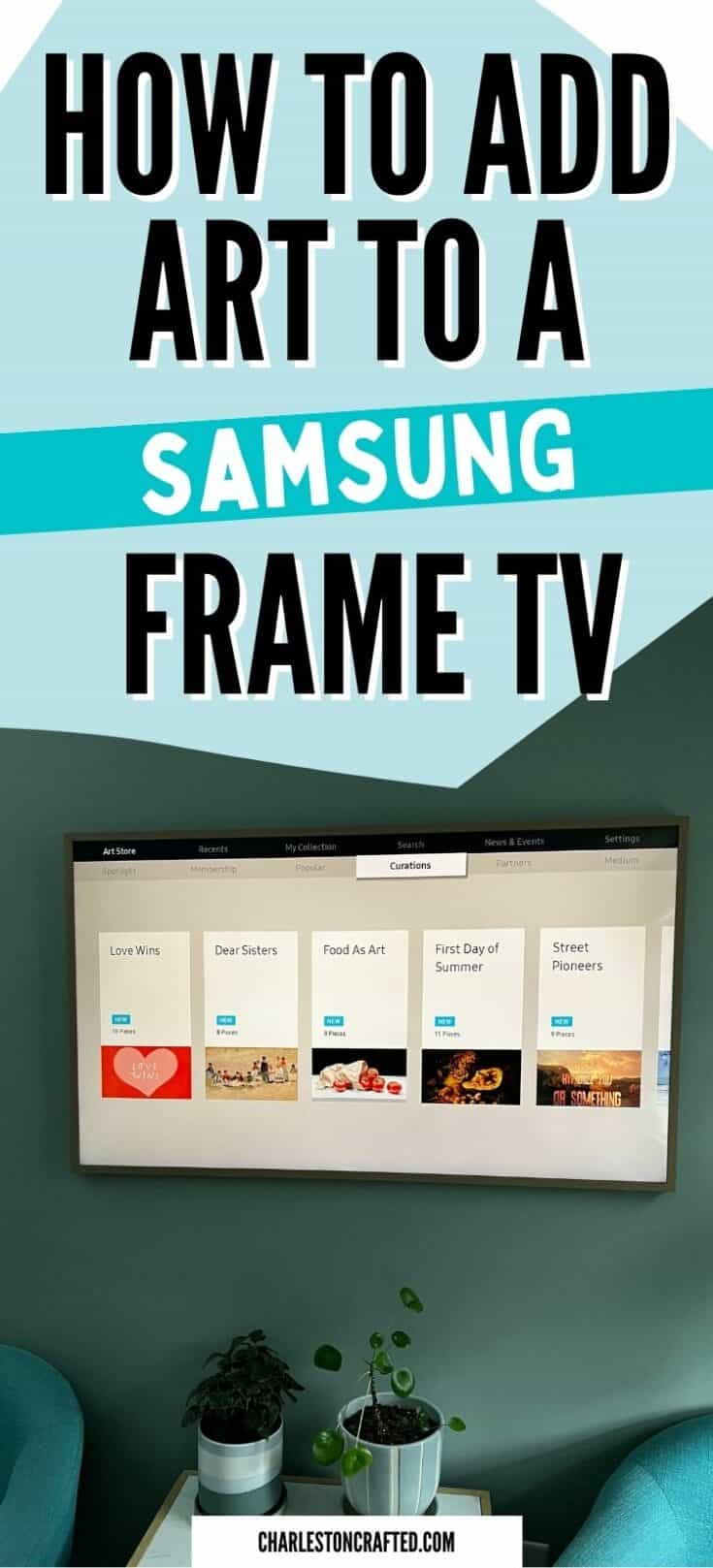
How to upload art to a Samsung Frame TV
It's super easy to upload art to your Samsung Frame TV. Here's how to do it!
Tools
- Frame TV
- Remote
- Phone with Smart Things App installed
Instructions
- Download your art and save it to your phone
- Open the Samsung Smart Things App - connect your TV to your app if you haven't already
- Tap DEVICES
- Select ART MODE
- Select ADD YOUR PHOTOS +
- Select your desired photo or art
- Push CREATE MAT and choose if you want a mat or no mat
- Push SAVE ON THE FRAME to add to your TV!
Any more questions about how to add art to a Samsung Frame TV?
Looking for something?
We've been doing this since 2012 so we have a LOT of blog posts!
Search stuff like: Ceiling Projects | DIY Plant Stands | Thrift Flips


Hello, I'm Morgan, half of the creative force behind CharlestonCrafted.com! With a passion for DIY that dates back to 2012, I've transformed three homes and now I'm dedicated to helping others craft their dream spaces. Let's turn your house into a home together!